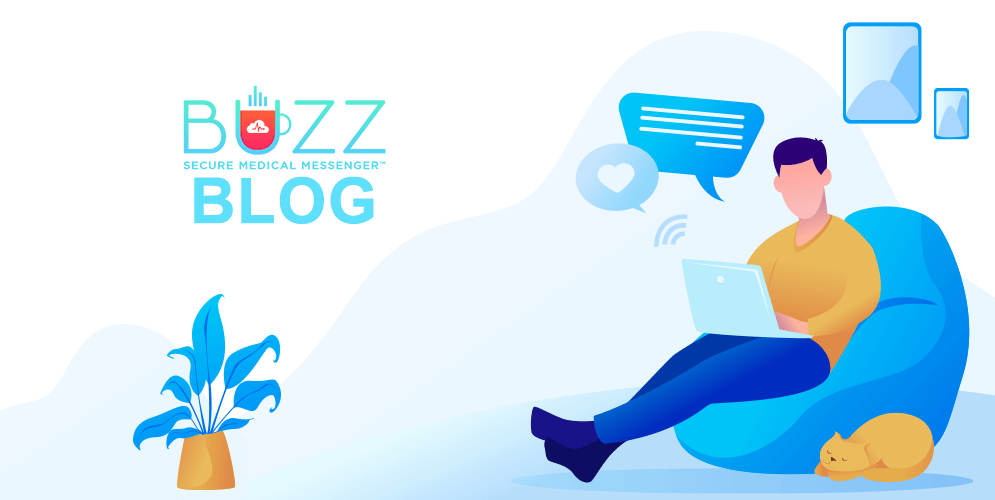Replying to a message will tie messages together in a THREAD. This will keep all relevant messages grouped together. Now you can filter, sort and read the entire thread for easy navigation.
How to Reply to a Message
- While viewing a message tap around the EDGE of the COLORED BOX of the message to open the ‘MESSAGE ACTIONS’ screen.
- From the ‘MESSAGE ACTIONS’ screen tap on the ‘REPLY MESSAGE’ icon (the message bubble that has 3 dots inside with an arrow above it pointing to the left) This will open to the reply screen.
- In the reply screen – enter your reply in the area at the bottom of the screen.
- Tap on the ‘SEND ARROW’ – the icon to the right of the text that is a circle with an arrow pointing diagonally to the upper right.
Once the message is sent, you will see the name of the user you replied to and the ‘MESSAGE REPLY THREAD INDICATOR’ icon, which looks like dots being connected together and indicates that the message is now part of a THREAD.
You will also see the MESSAGE THREAD INDICATOR icon next to the original message.